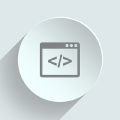python을 이용한 windows10 시스템 정보 및 사용량 모니터링
운영체제 : windows 10
설치환경 : python 3.8.8, powershell 7.1
1. WMI
WMI(Windows Management Instrumentation)는 Windows 시스템 관리를 위한 다양한 정보를 일관되게 표시하는 기술이다.
WMI가 표시하는 정보의 양이 제한되어 있기 때문에 WMI 개체에 액세스하기 위한 PowerShell cmdlet인 Get-CimInstance 개체 가져오기 도구를 사용한다.
해당 WMI 개체 정보 조회
Get-CimInstance -ClassName (WMI 개체이름) | select *
| WMI 개체이름 | 정보 |
|---|---|
| Win32_OperatingSystem | 운영체제 및 메모리 정보 |
| Win32_Processor | CPU 정보 |
| Win32_PhysicalMemory | 물리 메모리 정보 |
| Win32_DiskDrive | 물리 디스크 정보 |
| Win32_LogicalDisk | 논리 디스크 정보 |
| Win32_VideoController | 그래픽카드 정보 |
Get-CimInstance 옵션 매개변수로 Select-Object사용하면 WMI 클래스 인스턴스에서 반환되는 속성을 선택할 수 있다. Get-CimInstance의 -Property 매개 변수는 PowerShell로 반환되는 개체가 아니라 WMI 클래스 인스턴스에서 반환되는 속성을 제한하기 때문에 추가 데이터가 반환된다.
Get-CimInstance -ClassName Win32_OperatingSystem | Select-Object -Property Caption
WMI 클래스 인스턴스에서 반환되는 모든 옵션 조회
Get-CimInstance -ClassName Win32_OperatingSystem | Select-Object -Property *
2. python에서 powershell 명령 실행 방법
2.1 콘솔 명령 실행
import subprocess
import json
cmd = "Get-CimInstance -Class Win32_OperatingSystem"
subprocess.Popen(f'powershell.exe {cmd}')
2.2. 실행결과 반환
디코딩을 하지 않으면 바이트 문자열로 나열되서 반환된다.
cmd = "Get-CimInstance -Class Win32_OperatingSystem"
result = subprocess.Popen(f'powershell.exe {cmd}', stdout=subprocess.PIPE)
print(result)
result = result.stdout.read()
print(result)
결과
<subprocess.Popen object at 0x0000025175617B50>
b'\r\nSystemDirectory Organization BuildNumber RegisteredUser SerialNumber Version \r\n--------------- ------------ ----------- -------------- ------------ -------
\r\nC:\\Windows\\system32 19000 UserName 00000-00000 10.0\r\n\r\n\r\n'
2.3.실행결과 디코딩
cmd = "Get-CimInstance -Class Win32_OperatingSystem"
result = subprocess.Popen(f'powershell.exe {cmd}', stdout=subprocess.PIPE)
result = result.stdout.read().decode('cp949')
print(result)
결과
SystemDirectory Organization BuildNumber RegisteredUser SerialNumber Version
--------------- ------------ ----------- -------------- ------------ -------
C:\Windows\system32 19000 UserName 00000-00000 10.0
2.4. json 형식의 문자열 형태로 반환
cmd = "Get-CimInstance -Class Win32_OperatingSystem | Select-Object -Property Caption, OSArchitecture, Version"
result = subprocess.Popen(f'powershell.exe {cmd} | ConvertTo-JSON', stdout=subprocess.PIPE)
result = result.stdout.read().decode('cp949')
print(result)
print(type(result))
결과
{
"Caption": "Microsoft Windows 10 Pro",
"OSArchitecture": "64비트",
"Version": "10.0"
}
<class 'str'>
2.5. dict 형태로 반환
cmd = "Get-CimInstance -Class Win32_OperatingSystem | Select-Object -Property Caption, OSArchitecture, Version"
result = subprocess.Popen(f'powershell.exe {cmd} | ConvertTo-JSON', stdout=subprocess.PIPE)
result = ast.literal_eval(result.stdout.read().decode('cp949'))
print(result)
print(type(result))
결과
{'Caption': 'Microsoft Windows 10 Pro', 'OSArchitecture': '64비트', 'Version': '10.0.19042'}
<class 'dict'>
2.6. int형으로 반환
cmd = "(Get-CimInstance -ClassName Win32_Processor).LoadPercentage"
result = subprocess.Popen(f'powershell.exe {cmd}', stdout=subprocess.PIPE)
result = result.stdout.read().decode('cp949').strip()
result = int(result)
# 공백 or 에러를 반환하는 경우 예외처리
if result.isnumeric():
result = int(result)
else:
result = None
print(result)
print(type(result))
결과
23
<class 'int'>
3. power shell 명령어 예시
3.1. 운영체제 및 메모리 사용량 정보 조회
Get-CimInstance -Class Win32_OperatingSystem | Select-Object -Property Caption, OSArchitecture, Version, TotalVisibleMemorySize, FreePhysicalMemory
3.2. CPU 정보 및 사용량 조회
Get-CimInstance -ClassName Win32_Processor | Select-Object -Property Name, MaxClockSpeed, LoadPercentage
3.2.1. CPU 사용량 조회
(Get-CimInstance -ClassName Win32_Processor).LoadPercentage
3.3. GPU 정보 조회
- AdapterRAM 필드의 자료형이 dword(uint32)형으로 최대 4GB 까지 표현한다.
Get-CimInstance -ClassName Win32_VideoController | Select-Object -Property Name, AdapterRAM
- qwMemorySize 필드 자료형은 qword(uint64)형으로 최대 약 16 EB(엑사바이트) 까지 표현한다.
(Get-ItemProperty -Path "HKLM:\SYSTEM\ControlSet001\Control\Class\{4d36e968-e325-11ce-bfc1-08002be10318}\0*" -Name HardwareInformation.qwMemorySize -ErrorAction SilentlyContinue)."HardwareInformation.qwMemorySize"
3.3.1. GPU 메모리 사용량 조회
(((Get-Counter '\GPU Process Memory(*)\Local Usage').CounterSamples | where CookedValue).CookedValue | measure -sum).sum
3.4. 메모리 정보 조회
Get-CimInstance -ClassName Win32_PhysicalMemory | Select-Object -Property Manufacturer, PartNumber, Speed, Capacity
3.5. 디스크 정보 조회
Get-CimInstance -ClassName Win32_DiskDrive | Select-Object -Property Index, Model, Size
3.6. 볼륨 정보 조회
- DriveType 3 (WMI에서 고정 하드 디스크에 사용하는 값)
Get-CimInstance -ClassName Win32_LogicalDisk -Filter 'DriveType=3' | Select-Object -Property Name, FileSystem, Size, FreeSpace
4. 예시코드 Git
참고(Reference)
- 컴퓨터에 대한 정보 수집
- WMI 개체 가져오기(Get-CimInstance)
- powershell 명령어 사용법
- 개체의 일부 선택(Select-Object)